The truth is, you don’t have to pay an agency for a monthly SEO campaign. And as the director of an agency, I’m sure many of you are shocked to hear this.
SEO isn’t rocket science. Rather, it’s a collective effort between business owners, designers, developers, writers, and data analyzers who work together to create a spectacular website and maintain it regularly.
In this article, we’ll look at how we approach SEO for a new website and the day-to-day tasks involved.
If you can handle these tasks yourself or delegate the jobs internally – then no, you won’t need to hire an agency and pay for a monthly SEO service.
Your Primary Goal Is to Build a Great Site
The first step begins before you even think about optimizing your site for specific keywords. It starts with web design and development.
Why? Because a great website that offers an outstanding user experience is more likely to rank well than a site that’s sluggish and/or hard to navigate.
And here’s the important part: your site must be user-friendly to a mobile audience.
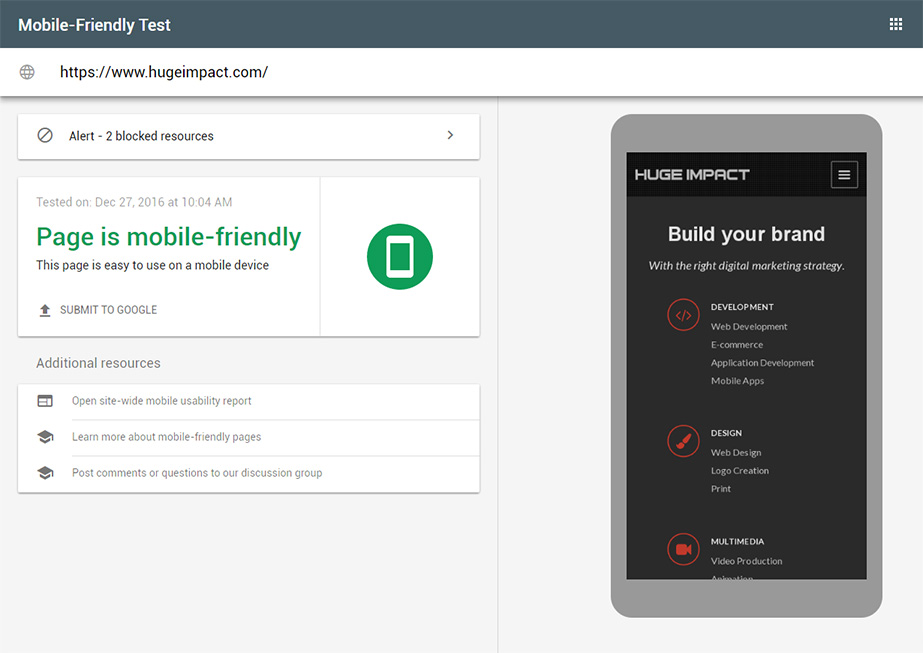
I can’t emphasize this enough. If your website isn’t user-friendly for people who use smartphones, tablets or phablets, then you can expect that it will rank very poorly.
Google uses mobile-friendliness as a ranking signal. As Google leans towards a mobile-first index, a responsive-based website has become the standard.
Keep in mind: mobile-friendliness doesn’t just mean ease of navigation, but also speed. Mobile page speed is a ranking signal as well.
Hire the best web designer/development team that you can find to produce a site that’s not only easy to navigate, but also loads quickly. Make sure the team understands principles of SEO as they apply to website development.
Don’t be afraid to ask team members about SEO before you even hire them. Ask them what they know and check their answers against contemporary web design best-practices. Specifically, ask them the following questions:
- Will you write meta tags for our website?
- What SEO and security plugins will you install on your site?
- Do you guarantee that the site will be 100% mobile-friendly according to Google’s mobile test?
- Will you install Google Analytics and event tracking on our site?
- How do you optimize a website for speed?
- How do you check for cross-browser compliance?
- What tools do you use to check for on-site SEO?
Also, have a look at their portfolios. Click around on websites that they’ve developed and see if the sites are user-friendly. Be sure to view the sites on your smartphone as well.
If you see a lot of problems with each of the sites, look for another company with a better track record.
One thing you should do for sure is to check the speed of their websites. Fortunately, that’s very easy to do with Google’s PageSpeed Insights Tool.
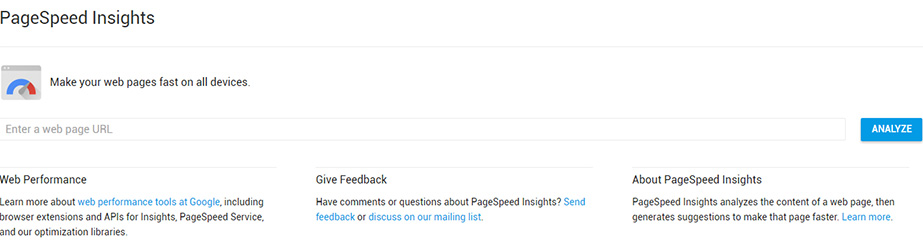
Just use the tool to plug in the URL of one of the websites that you’re evaluating. You’ll get two scores: one for mobile-friendliness and one for desktop-friendliness. Both scores range from 0-100 with 100 unsurprisingly being the best.
More than just reporting the scores, the tool will paint them with a color. Green means the site is in good shape, yellow means there’s room for improvement, and red means there are serious problems with the website’s speed.
A yellow or red score doesn’t necessarily mean that the development team did something wrong, though.
The tool lists the reasons that it deducted points in its report. If you see something like “Reduce server response time,” that’s probably not the fault of the development team.
On the other hand, if you see something like “Optimize images – Properly formatting and compressing images can save many bytes of data.”, that’s totally on the development team.
You also need to ensure that your website is error-free from a W3C perspective.
If you’re unfamiliar with W3C, it’s just a short-hand way of referencing the World Wide Web Consortium, a standards organization that recommends best-practices concerning web development technologies.
To make life easy on web developers and their clients alike, the W3C created a validator that checks for errors on web pages. By making sure your HTML is valid, you can be more confident that different browsers and devices will render your website properly. As with the PageSpeed Insights tool, you just need to plug in a URL, wait a few moments, and then check the report that follows.
Obviously, you’ll let the development team know up-front that you expect the website to be free of HTML errors. You’ll also want to keep warnings to a minimum.
It’s also important that your website uses the secure HTTP protocol.
You might have noticed when you visit some of your favorite sites that the URL starts with an “https” instead of an “http”. That’s because those sites are using the secure protocol.
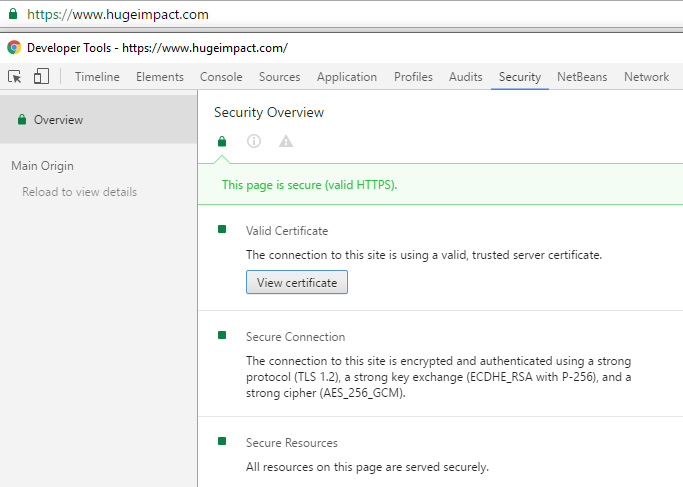
Once upon a time, it was common to only use the secure protocol during an exchange that involved sensitive information (such as a credit card number). Nowadays, web developers use HTTPS to give their sites a bump in the SERPs.
Keep in mind: you’ll need a digital certificate to use HTTPS. The cost for that varies depending on how many sites you want to secure and whether you want to display your company name in the so-called “green bar” part of the URL field. For SEO purposes, though, an economical solution should suffice.
Additional Tools you will need for On Page SEO
Once your website is ready to launch, you’ll still want to do a few more things to get it ready for SEO.
For starters, you should create a Google Analytics account. That’s because Google Analytics is a digital marketer’s best friend.
Even better: it’s totally free.
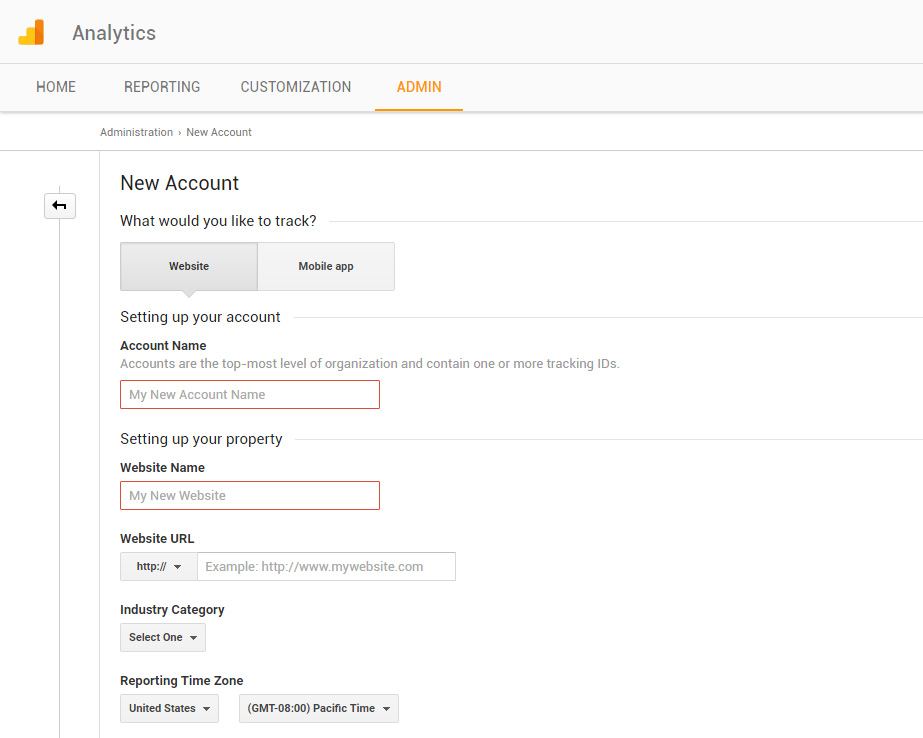
Once you’ve created the account, you just need to add a snippet of JavaScript code to your website in front of the closing </head> tag. The code looks something like this:
<script>
(function(i,s,o,g,r,a,m){i['GoogleAnalyticsObject']=r;i[r]=i[r]||function(){ (i[r].q=i[r].q||[]).push(arguments)},i[r].l=1*new Date();a=s.createElement(o), m=s.getElementsByTagName(o)[0];a.async=1;a.src=g;m.parentNode.insertBefore(a,m) })(window,document,'script','https://www.google-analytics.com/analytics.js','ga'); ga('create', 'UA-73452413-1', 'auto'); ga('require', 'displayfeatures'); ga('send', 'pageview');
</script>If you’re using WordPress, the admin console might offer you a field where you can place the tracking code. Check with your theme documentation.
Next, you should call Google AdWords at 1-866-2-GOOGLE and request Event and Goal tracking. The person on the phone will put you in touch with the company’s event tracking implementation team so that you can track clicks, contact form leads, conversions, and more. Make sure your developer is on the call with you so that you can implement and test the changes in real time.
Of course, you’ll also want to add your site to the Google Search Console and Bing Webmasters Tools.
At Huge Impact, we use the Google Search Console (formerly Google Webmaster Tools) to optimize client’s sites. You can do the same by using several different features offered by the tool.
First, click on Search Appearance on the left-hand sidebar and then select HTML Improvements from the drop-down menu that appears. The report that appears on the main part of the screen will let you know if there are any issues with your HTML code.
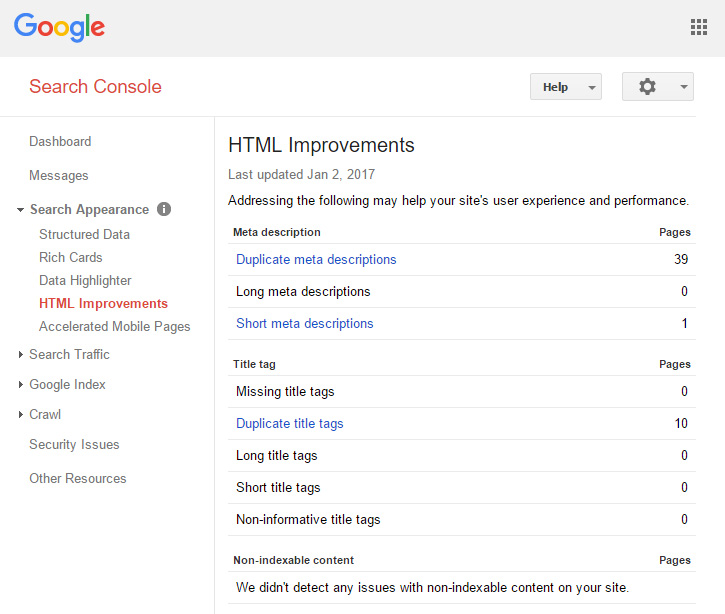
Here are some of the more common issues you might see:
- Meta tags – If you have duplicate meta tags or tags that are too short, expect the Search Console to complain. If you’re using WordPress, it’s best to manage meta tags with a plugin like Yoast, which shows you a green bar when your meta tags are at an optimal length.
- Title problems – The Search Console will let you know if you’re using duplicate titles across multiple pages. It’s best if your title is in camel case and reflects the headline of the page or article. You can utilize multiple keyword phrases in a Title tag by separating them with a dash or pipe (for example: “My Article Title | My Site Name”).
- Meta description problems – As with the title, the Search Console will inform you if there are duplicate descriptions across multiple pages. Descriptions should be one long sentence or two short sentences. It’s often the case that the description appears in the search results right below the title.
Next, click on Crawl on the left-hand sidebar and select Crawl Errors from the drop-down menu that appears. That report will show you errors that Google encounters as it crawls your site.
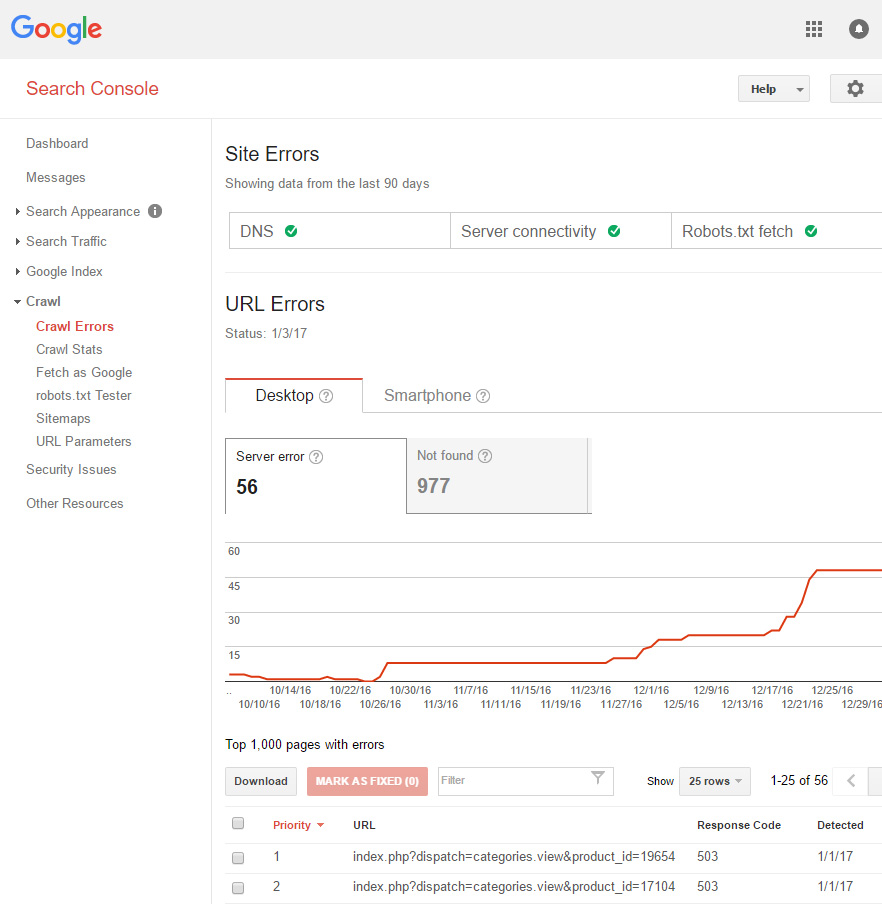
The most common error you’re likely to see on that page is the 404 (not found) error. That could happen for a variety of reasons, including:
- A page URL on your site may have changed
- Someone linked to the wrong URL from another website
- You’re running an e-commerce site and you discontinued a product
- You linked within your site to a page that doesn’t exist
If you’re using WordPress, you can use the Redirection plugin to redirect 404 errors to another page. If you’re not using WordPress, you can modify the website’s .htaccess file to manage redirects manually. Permanent 301 redirect rules written in a .htaccess file look like this:
Redirect Permanent /old-url https://www.hugeimpact.com/new-urlNext, click on Crawl on the left-hand sidebar and select Sitemaps from the drop-down menu that appears. In the top right corner of your screen, you’ll see a button that says ‘ADD/TEST SITEMAP’, which will allow you to submit a sitemap that will tell Google about all the pages on your website.
You can create the sitemap on your own, following the directions here. But if you’re using WordPress, then the Yoast plugin will create a sitemap for you. Yoast will create an XML Sitemap URL that looks like this: https://www.domain.com/sitemap_index.xml
All you need to do is add the sitemap URL in Search Console and Bing Webmasters Tools.
While you’re in Yoast, be sure to use it to “noindex” all pages that contain duplicate content. That’s because duplicate content is a no-no with Google (at least if it’s indexed).
To use the “noindex” feature of Yoast, just hover over SEO on the left-hand sidebar of your WordPress administration console. Then, select “Titles & Metas” from the fly-out menu that appears. Under Post Types, Taxonomies, and Archives, you can set certain page groups to “noindex.” We generally noindex Categories, Tags, Author Archives and Date Archives.
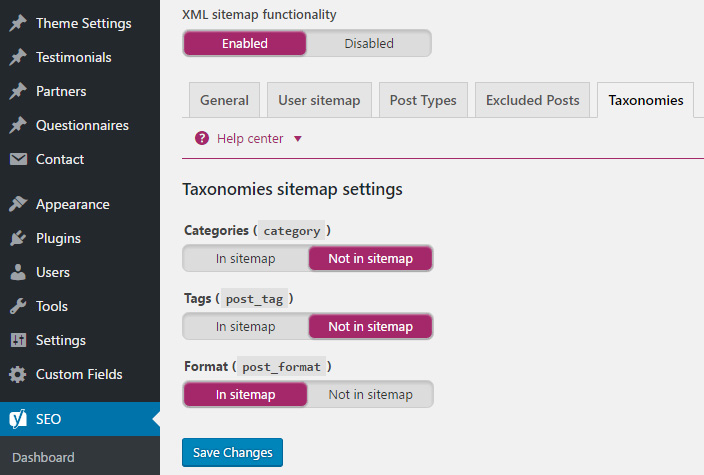
Anything on these pages, is just regurgitated content that can be found elsewhere on your blog posts and webpages.
Building a Backlink Profile
Once you’ve established your site so that it’s favorable to Google’s search bot and added the site to the Search Console, it’s time to get on with what many people consider to be the hardest part of SEO: link building.
Why is link building so hard? Because you need to a link back to your website from somebody else’s website. That’s not always easy to do because, understandably, webmasters don’t just let anyone post links on their sites.
That doesn’t change the fact that backlinks are essential to good SEO. Google admits that the number and quality of backlinks is one of the top three ranking signals it uses to determine where sites belong in the SERPs.
The bottom line is this: if you want to take SEO seriously, you’re going to have to build backlinks.
You can build backlinks by finding webmasters, editors, and reporters who need content. Fortunately, just about every one of them needs content on a regular basis.
Start by registering at Help A Reporter Out (HARO). Present yourself as an expert in your niche and, if a reporter needs to talk to an expert, then he or she might call you for a quote or two. In return for your efforts, you’re likely to get a backlink to your site from a news organization.
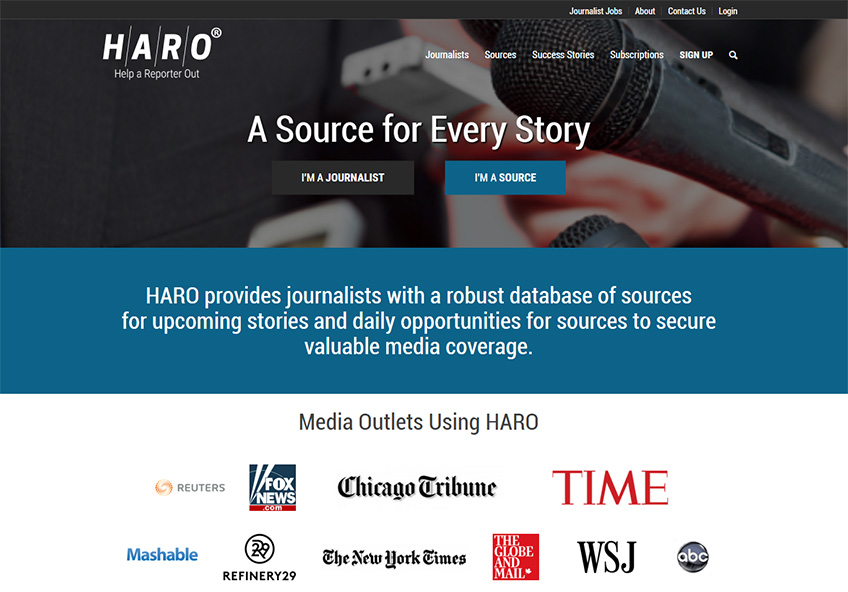
Also, talk to non-competing webmasters about guest-posting on their blogs. Make sure that you post on blogs that are related to your niche.
Also, you should post on blogs that have an Alexa ranking of 100,000 or better to ensure that it’s an authoritative site. That way, you’re not contributing to low quality sites that won’t generate you any traffic. Keep in mind though, that if you get too aggressive with your link building efforts, it might be a red flag to Google. Be sure that your backlinks look natural and that you’re positively contributing to whatever online community you use to get backlinks.
Also, you’ll want to avoid buying links on private blog networks (PBNs), or blogs that are set up specifically to provide backlinks to sites. The problem is that Google will probably catch on to those blogs eventually and stop passing page rank. So you’ll end up with only a temporary solution that could end up getting you in trouble.
In a similar vein, watch out for link farms. They’re like PBNs but they’re a little more open about what they do. Google has issued a warning against link farms. You’d be wise to avoid such schemes.
Also, be careful about reciprocal link building, or exchanging links with non-competing sites. Again, if Google catches you doing that, your site could be subject to a manual penalty.
Going Social
Another way to get the word out about your site is with the aid of social media. Fortunately, that’s another free option.
As a rule of thumb, it’s a good idea to post about once per day or more. Be sure to post content that’s engaging and shareable so that you can attract backlinks from the blogs of some of your followers.
Also, be sure to post a variety of content on your social media channels. Post links to your site, create branded posts with your logo, helpful videos, funny memes, and anything else you think might be of value to people in your target market.
Get Found With Content Marketing
The best way to build backlinks is to set up a blog on your site and produce quality content. Then, other bloggers (and maybe even some high-profile media types) will link to your awesome articles.
Also, regular blogging attracts new visitors. Sometimes, people will stumble across your site from a keyword or phrase that they Googled. If those visitors are part of your target market, then you just might gain a new customer.
Consistent blogging also keeps users engaged. They’ll often leave comments on the articles you post and/or share them on social media. That generates more buzz about your business.
Finding Out What Works
Also, get to know your way around Google Analytics. Use it regularly to determine which blog posts attract the largest audiences and which ones are shared the most on social media. Then, be sure to produce similar amazing content as often as possible.
Google Analytics lets you look at user behavior and shows you how people are interacting with your website.
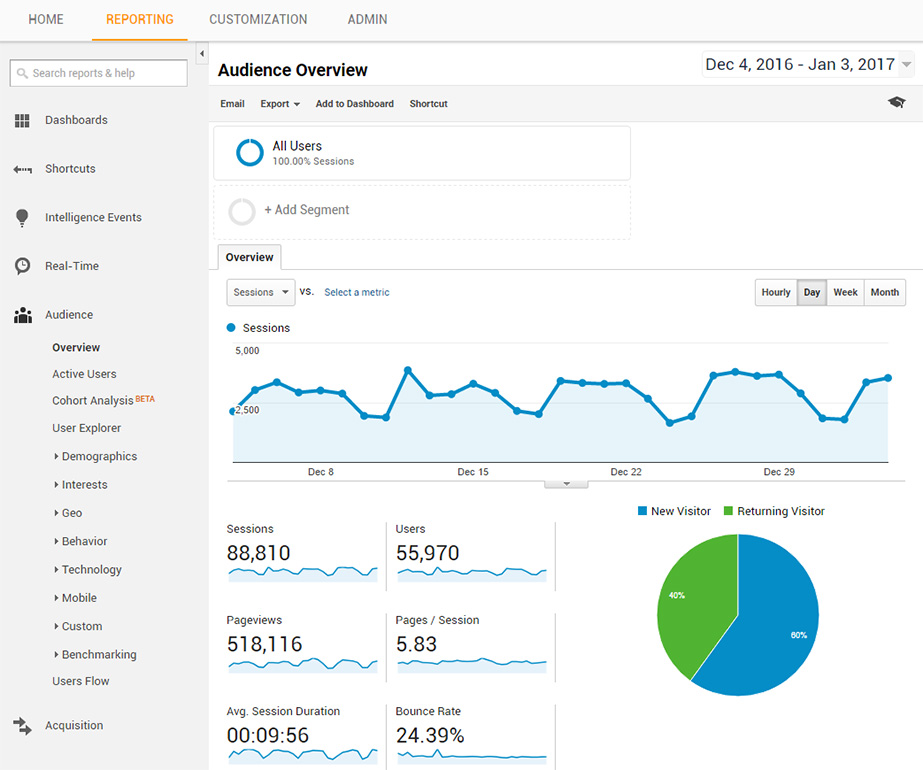
You can use the Behavior section of GA to determine the bounce rate, time spent on each page, and (if you’re tracking conversions) the conversion rate. Keep in mind that any page with a low bounce rate, high session duration rate, and good conversion rate is performing well. On the other hand, pages with a high bounce rate, short session duration rate, and low conversion rate should be optimized with improved content, images, interactive elements, and/or video.
You can also create custom GA reports and have them automatically emailed to yourself weekly, bi-weekly, or monthly.
So how can you tackle SEO on your own?
First, you do it from the technical side. That means you make sure that your development team builds an awesome site that’s SEO-friendly.
From there, you submit your site to Google Search Console and Bing Webmasters Tools. But you’ll also use those tools on a regular basis, to take care of any on-site SEO issues.
If you’re using WordPress, you should also take advantage of the Yoast SEO plugin to maximize your online visibility. If you’re not using WordPress or any another Content Management System (CMS), then you should outsource the technical aspects of SEO to a professional developer as the task involves tweaking some configuration files and adding HTML/JavaScript code.
Also, hook up your site with Google Analytics. This free software will help you analyze where traffic is coming from, provide insightful data about your users and how they interact with your website.
Once you’ve built that foundation, it’s time to engage in day-to-day optimization efforts by producing amazing, original content consistently. If you’re too busy for that side of SEO, you might have to outsource the writing to a trained professional.
Be sure that you also keep up with your social media marketing. That’s how you can post links to your new content and keep people in your target market engaged with your brand.
Also, hot content will generate backlinks. People who run other websites are always looking for great content and they know about the importance of linking to sites that offer it. Take for example, all the good content we linked to in this article. Each one of these valuable sources got a natural, unsolicited backlink from our site.
If you’re committed to doing all that work, then you don’t need to hire an SEO firm.
On the other hand, if you think that’s too much effort given all your other competing priorities, then maybe you should delegate SEO responsibilities to a reputable company.
Or perhaps you want to do a bit of both – handle the tasks you’re good at, and that you can manage, while outsourcing the remaining parts of your SEO campaign.
If you plan to hire an SEO firm, be sure to find a company that’s trustworthy (check reviews and references) and that’s 100% transparent about what it’s doing. Ask for sample reports up-front so that you know what you can expect to see once you’ve signed on with the company. Make sure, everything they’re promising is included in the signed agreement.
Also, keep in mind that even if you work with an SEO company, it’s still a team effort. You and your SEO partners should bounce ideas off each other, ask questions, and respect each other’s opinions.
Your SEO team should share your vision, understand your target market, and offer a common-sense plan to reach people in that market.
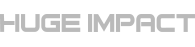
Good tips. Obviously, if you don’t have time for SEO or the budget, you can always outsource it.
What is a reasonable fee to pay a pro firm for SEO content management for a small business site (with some e-Commerce)?
That’s a good question! Content writing or regular blog writing rates range from $0.25 to $0.75 per word on average. A good SEO company will also make the content more visually appealing by adding other forms of media – images, custom icons, video, infographics and other design elements.